 python 包管理器 pip
python 包管理器 pip
pip 是 Python 的包管理器, 用于安装、升级和管理 Python 包。它是 Python 的官方包管理工具, 提供了便捷的方式来获取、安装和管理第三方库和工具
# 基础命令
# 查看帮助和版本
# 查看帮助
pip --help
pip install --help
# 查看版本
pip --version
pip -V
1
2
3
4
5
6
7
2
3
4
5
6
7
# 包管理命令
# 列出已安装的包
pip list
# 列出过期的包
pip list --outdated
# 显示包的详细信息
pip show requests
# 检查包的依赖关系
pip check
# 导出包列表
pip freeze > requirements.txt
# 卸载包
pip uninstall requests
# 卸载多个包
pip uninstall requests numpy pandas
# 卸载 requirements.txt 中的所有包
pip uninstall -r requirements.txt -y
1
2
3
4
5
6
7
8
9
10
11
12
13
14
15
16
17
18
19
20
21
22
23
2
3
4
5
6
7
8
9
10
11
12
13
14
15
16
17
18
19
20
21
22
23
# 安装包
# 安装最新版本
pip install requests
# 安装指定版本
pip install requests==2.28.0
# 升级包
pip install --upgrade requests
pip install -U requests
# 从 requirements.txt 安装
pip install -r requirements.txt
# 安装本地包
pip install /path/to/package
# 以可编辑模式安装(开发模式)
pip install -e .
pip install -e /path/to/project
# 从 Git 仓库安装
pip install git+https://github.com/user/repo.git
pip install git+https://github.com/user/repo.git@branch_name
# 安装 wheel 文件
pip install package.whl
# 指定安装源
pip install requests -i https://pypi.tuna.tsinghua.edu.cn/simple
1
2
3
4
5
6
7
8
9
10
11
12
13
14
15
16
17
18
19
20
21
22
23
24
25
26
27
28
29
2
3
4
5
6
7
8
9
10
11
12
13
14
15
16
17
18
19
20
21
22
23
24
25
26
27
28
29
# 为指定 Python 版本安装模块
在系统安装了多个 python3 编译器的场景下, 直接使用 pip 安装到不同的编译器中, 类似于下面这样的输出

# 方案一: 使用 python -m pip
# 使用指定的 Python 版本安装包
python3.9 -m pip install pytest
python3.10 -m pip install pytest
# 或使用环境变量
$PYTHON -m pip install pytest
1
2
3
4
5
6
2
3
4
5
6
# 方案二: 使用 pyenv 切换版本
如: 使用 python3.9 版本指定安装
- 使用
pyenv切换 python 到 3.9 版本. pyenv 的使用可以查看 pyenv 文档 python3 -m pip install pytest, 安装完后, 截图如下
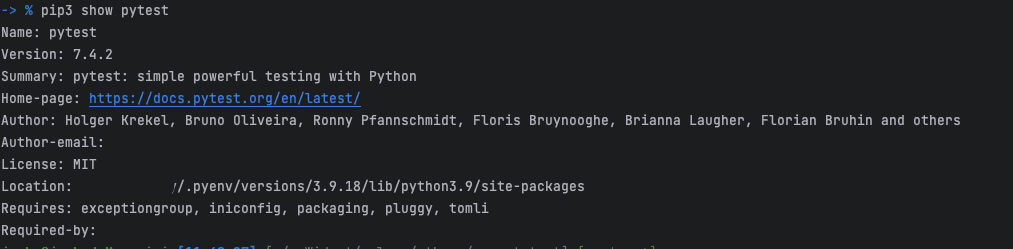
# 版本控制
# 版本符号说明
在通过 pip 安装包时,可以使用以下版本控制符号:
| 符号 | 说明 | 示例 | 含义 |
|---|---|---|---|
== | 精确版本 | requests==2.28.0 | 必须是 2.28.0 版本 |
>= | 大于等于 | requests>=2.28.0 | 2.28.0 或更高版本 |
<= | 小于等于 | requests<=2.28.0 | 2.28.0 或更低版本 |
> | 大于 | requests>2.28.0 | 高于 2.28.0 的版本 |
< | 小于 | requests<2.28.0 | 低于 2.28.0 的版本 |
!= | 不等于 | requests!=2.28.0 | 除了 2.28.0 的任何版本 |
~= | 兼容版本 | requests~=2.28.0 | >= 2.28.0 且 < 2.29.0 |
, | 组合条件 | requests>=2.25.0,<3.0.0 | 2.25.0 到 3.0.0 之间 |
# 版本控制示例
# 安装特定版本
pip install 'requests==2.28.0'
# 安装版本范围
pip install 'numpy>=1.18.0,<=1.19.0'
# 兼容版本(推荐用于主版本控制)
pip install 'pyarrow~=13.0.0' # >= 13.0.0 且 < 14.0.0
# 排除特定版本
pip install 'django!=3.0.0'
# 组合多个条件
pip install 'pandas>=1.0.0,<2.0.0,!=1.5.0'
1
2
3
4
5
6
7
8
9
10
11
12
13
14
2
3
4
5
6
7
8
9
10
11
12
13
14
注意
使用引号将版本范围括起来,确保 < 等符号被正确解释为版本限制符号,而不是 shell 的输入重定向符号。
# requirements.txt 版本控制
# requirements.txt 示例
requests==2.28.0
numpy>=1.20.0,<2.0.0
pandas~=1.5.0
django>=3.2,<4.0
flask
1
2
3
4
5
6
2
3
4
5
6
# 查看包的可用版本
提示
pip search 命令已被 PyPI 废弃,请使用以下替代方法。
# 方法 1: 使用 PyPI 网站
访问 https://pypi.org/search (opens new window) 搜索包名,查看所有可用版本。
# 方法 2: 使用 pip index versions
# 查看包的所有可用版本
pip index versions requests
# 输出示例:
# requests (2.31.0)
# Available versions: 2.31.0, 2.30.0, 2.29.0, ...
1
2
3
4
5
6
2
3
4
5
6
# 方法 3: 尝试安装不存在的版本
# pip 会列出所有可用版本
pip install requests==
# 输出示例:
# ERROR: Could not find a version that satisfies the requirement requests==
# (from versions: 0.2.0, 0.2.1, ..., 2.31.0)
1
2
3
4
5
6
2
3
4
5
6
# 方法 4: 使用第三方工具
# 安装 yolk3k
pip install yolk3k
# 查看包的版本信息
yolk -V requests
1
2
3
4
5
2
3
4
5
# 配置 pip
# 配置文件位置
pip 配置文件的位置(按优先级排序):
- 命令行参数 - 最高优先级
- 环境变量 -
PIP_*形式 - 用户配置文件:
- Linux/macOS:
~/.config/pip/pip.conf或~/.pip/pip.conf - Windows:
%APPDATA%\pip\pip.ini
- Linux/macOS:
- 全局配置文件:
- Linux/macOS:
/etc/pip.conf - Windows:
C:\ProgramData\pip\pip.ini
- Linux/macOS:
# 配置镜像源
# 临时使用镜像源
# 使用清华源
pip install requests -i https://pypi.tuna.tsinghua.edu.cn/simple
# 使用阿里云源
pip install requests -i https://mirrors.aliyun.com/pypi/simple/
# 使用豆瓣源
pip install requests -i https://pypi.douban.com/simple/
1
2
3
4
5
6
7
8
2
3
4
5
6
7
8
# 永久配置镜像源
创建或编辑 ~/.config/pip/pip.conf (Linux/macOS) 或 %APPDATA%\pip\pip.ini (Windows):
[global]
index-url = https://pypi.tuna.tsinghua.edu.cn/simple
trusted-host = pypi.tuna.tsinghua.edu.cn
[install]
trusted-host = pypi.tuna.tsinghua.edu.cn
1
2
3
4
5
6
2
3
4
5
6
或使用命令配置:
# 配置清华源
pip config set global.index-url https://pypi.tuna.tsinghua.edu.cn/simple
# 查看配置
pip config list
# 查看配置文件位置
pip config debug
1
2
3
4
5
6
7
8
2
3
4
5
6
7
8
# 常用国内镜像源
# 常见问题
# 权限问题
# 使用 --user 安装到用户目录
pip install --user requests
# 或使用虚拟环境(推荐)
python -m venv myenv
source myenv/bin/activate # Linux/macOS
myenv\Scripts\activate # Windows
pip install requests
1
2
3
4
5
6
7
8
2
3
4
5
6
7
8
# 清理缓存
# 清理所有缓存
pip cache purge
# 查看缓存信息
pip cache info
# 列出缓存的包
pip cache list
1
2
3
4
5
6
7
8
2
3
4
5
6
7
8
# SSL 证书错误
# 临时信任主机
pip install --trusted-host pypi.org --trusted-host files.pythonhosted.org requests
# 或禁用 SSL 验证(不推荐)
pip install --index-url=http://pypi.douban.com/simple/ --trusted-host pypi.douban.com requests
1
2
3
4
5
2
3
4
5
# 查看安装位置
# 查看包的安装位置
pip show requests
# 查看 Python 包的搜索路径
python -c "import sys; print('\n'.join(sys.path))"
1
2
3
4
5
2
3
4
5
# 最佳实践
- 使用虚拟环境 - 避免全局安装污染
- 固定版本 - 在
requirements.txt中使用精确版本 - 定期更新 - 使用
pip list --outdated检查过期包 - 使用国内镜像 - 提高下载速度
- 避免使用 sudo - 使用
--user或虚拟环境
# 参考链接
上次更新: 2025/11/20, 22:06:48